The source code for the repository documentation is located in each repository, to make it easy to update when the code is modified.
The repository documentation can be used when coding, directly in you development environment, but it is also published as a part of this web, on the repositorsy page. The publication on the web adds some extra requirements that are described below.
Development server
To make it easier to see what the documentation will look like on the web, it is possible to run a local web server with the documentation you are writing. It uses docker and the Toolbelt and you must install them first.
To start a server, go to a terminal window and make sure the working directory is the root of the repository you are working with. Run
tb docs
and head to a web browser and type localhost/docs.
If you don’t want to use port 80 (default), or your OS doesn’t allow it (linux for instance) you can use some other port (for example 8080)
tb docs 8080
Surf to localhost:8080/docs in your browser.
The server automatically regenerates the html when a markdown file is modified, you only have to reload the page in your web browser. There are some cases that are not handled though, and if you make changes to the menu for instance, you probably have to restart the server to get it all right.
Note: the styling in the development server is not identical to the Bitcraze website but should give a rough idea of the end result.
Markdown
Markdown is used for the documentation, it commonly used and easy to read.
You can find a markdown cheatsheet here
It is possible to write HTML in the markdown, as well as use HTML styling features. Please avoid this and use “pure” markdown as far as possible. HTML makes the markdown hard to read (when not rendered on the web) and it will most likely not look OK on all types of devices.
Files
All documentation goes into the docs directory and is organized as a tree, markdown files use the .md extension.
The documentation should be organized in a tree fashion where related information is grouped and with finer detail the
further out on a branch is located. The tree may have an arbitrary depth.
Images goes into the docs/images directory, you can use a tree structure here if you like. See below how to link to them.
A page
One file corresponds to one page.
The name of the file is used in the url, use names that are descriptive and easy to understand. Use only characters, numbers, dash and underscore in the name. The full path from the root of the repository directory forms the url, for instance would the file docs/development/howto.md be rendered for the url /docs/development/howto/.
Files named index.md will be rendered with the url based on the directory it is located in, instead of its name, and can be used for overview pages for instance. The index.md file in docs directory is rendered as the first page of the
repo documentation. As an example the file docs/development/index.md would be rendered for the url /docs/development/.
Meta data
All markdown files must have the following lines at the top
---
title: Some title
page_id: unique_id
---
The title will be displayed in the green band at the top of the page when rendered on the web. The page_id must be unique within the repository.
Headings
Use heading 2 (##) and up, heading one is used to display the title.
Images
Put your image files in the image directory. Display an image using

The alt text is required, it is used as support for disabled readers, search engines and other tools. Use a text that describes the contents of the image.
Links
The genereal format for a link is
[this is a link](https://my.url)
You can use the file name of a mark down file in a link
[this is another link](/docs/my/nice/file.md)
Or relative links
[other page in the same directory](nice_page.md)
Some examples:
| destination | markdown |
|---|---|
The file docs/my_page1/index.md |
[text](/docs/my_page1/index.md) |
The file docs/my_page2.md |
[text](/docs/my_page2.md) |
| A page on the Bitcraze web | [tutorial](https://www.bitcraze.io/documentation/tutorials/getting-started-with-crazyflie-2-x/) |
| A page in a different repo doc | [Flashing](https://www.bitcraze.io/documentation/repository/crazyflie-firmware/master/building-and-flashing/flashing/) |
| An external repo on github | [repository](https://github.com/adam-p/markdown-here) |
| A source file in the same repo. Always link to master on github, it will be converted to the correct tag when the docs is built | [estimator.h](https://github.com/bitcraze/crazyflie-firmware/blob/master/src/modules/interface/estimator.h) |
| A source file in a different Bitcraze repo on github. Link to a specific version (tag) | [commander.py](https://github.com/bitcraze/crazyflie-lib-python/blob/0.1.14.2/cflib/crazyflie/commander.py) |
| Documentation in a different Bitcraze repo. | [firmware documentation](https://www.bitcraze.io/documentation/repository/crazyflie-firmware/master/) |
| An external web site | [quadcopter](https://en.wikipedia.org/wiki/Quadcopter) |
| A header in the same file. The header element id is generated from the title (lower case and replace space with dash) | [link to Other section](#other-section) |
Diagrams
Ditaa (DIagrams Through Ascii Art) generates images from ascii art, it is convienient to use for simple diagrams or protocol descriptions. Read the ditaa documentation for a description of the supported features.
The ditaa markup must be enclosed in liquid tags. The alt text is required since the diagram is rendered as an image, it is used as support for disabled readers, search engines and other tools. Use a text that describes what the diagram illustrates.
{% ditaa --alt "Example diagram" %}
/-------\ +---------+
| | +--->| cGRE |
| A | | | diagram |
| |---+ | |
\-------/ +---------+
{% endditaa %}
and will be rendered like this
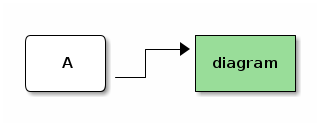
Math
It is possible to use LaTex to format math expressions. Enclose the LaTex code in ‘$$’, like this
$$\lim_{h\to 0}\frac{f(x+h)-f(x)}{h}$$
and it will render like this
Note that LaTex is not rendered when viewing a doc page on github.
Redirects
When a page is moved and the url changes, it is possible to add a redirect from the old url to the new one using the
redirects directive in the meta data. There might be external links pointing at the old url and by adding
a redirect, those will continue to work.
Suppose we have two pages at /fancy_section/my_page/ and /fancy_section/other_page/, that is the files my_page.md and other_page.md are located in /docs/fancy_section.
We realize that the contents of the pages could be merged into one page, and that it would fit better in /other_section/ instead.
We create a new file, better_page.md in /docs/other_section and merge the contents of the old pages. To
create the redirects, add the following meta data
---
title: Better page
page_id: better_id
redirects:
- /fancy_section/my_page/
- /fancy_section/other_page/
---
The old files can be deleted, and if someone tries to access one of the old urls, the browser will be redirected to the new page.
Note: The development server does not support redirects at the moment.
The menu
Repository pages has a menu for navigation on the left side. The menu has three levels and is either auto generated from the file tree or manually defined in a file (deprecated).
Auto generated menu
The menu tree is generated from the file tree, each page becomes an entry in the menu and directories adds a sub-level. A page with the file name index.md represents the directory it resides in.
The menu display name is based on the ‘title’ entry in the meta data at the top of each page. For sub-menus, the ‘title’ of the index.md file is used. If no index.md file exists, the directory name is used instead.
The index.md in the root of the file tree (required) is used as the start page for the repo doc and is pulled in one level in the menu to save space.
Entries are sorted in alphabetical order per level by default, but this can be overridden if needed by adding the meta data tag ‘sort_order’. entries will first be sorted on the “sort_order’ tag and secondly on the title. This makes it possible to force the order by setting the ‘sort_order’ tag, but should generally be avoided if not necessary as it makes maintenance harder.
Example:
The file system
docs/
├── index.md
├── topic1
│ ├── topic1-page-1.md
│ └── topic1-page-2.md
└── topic2
├── index.md
├── topic2-page-1.md
├── topic2-page-2.md
└── sub-topic
├── index.md
├── sub-topic-page-1.md
└── sub-topic-page-2.md
will generate the menu tree (assuming no sort_order tags are set)
Home
topic1
├── Topic 1, page 1
├── Topic 1, page 2
Topic 2
├── Topic 2, page 1
├── Topic 2, page 2
└── Sub Topic
├── Sub Topic, page 1
└── Sub Topic, page 2
Note that all menu items are named based on the title meta data except ‘topic1’ that is based on the directory name.
Menu definition file (deprecated)
It is possible to define the menu manually by adding the file docs/_data/menu.yml. This option is deprecated as it
is harder to maintain.
Example:
- page_id: a_page
- title: menu heading
subs:
- {page_id: another_page}
- {page_id: yet_a_page}
The pages to link to are defined by the page_id in the page meta data.
If there is no page to link to, title can be used to create a non linked entry.
It is possible to link to any page in the tree, but please keep a one-to-one mapping of the structure of the menu tree and the file tree.
URLs and links explained
The internal urls in the markdown files are the same as in the development server (without the protocol part), but will be different on the Bitcraze webserver. The reason is that on the web server we have to squeeze in documentation from multiple repositores as well as different versions. During the publishing process, the urls will be modified to work with the rest of the web content, but you don’t have to care about this, it is handled by the build server and it will update all links in the documentation.
An example from the crazyflie-firmware repository docs :
The file docs/building-and-flashing/build_instructions.md can be linked to from other pages using /building-and-flashing/build_instructions/.
On the web server it will have the url https://www.bitcraze.io/documentation/repository/crazyflie-firmware/master/building-and-flashing/build_instructions/.
Whenever we release a new version of a repository, we freeze the documentation and pulblish this version along with the latest (master)
on the web. The url to the same file for version 2020.04 will be https://www.bitcraze.io/documentation/repository/crazyflie-firmware/2020.04/building-and-flashing/build_instructions/
Links to files in github
Links to files in github will be modified to point at the appropriate version (tag) in github.
Suppose we have a link in a markdown file
[estimator.h](https://github.com/bitcraze/crazyflie-firmware/blob/master/src/modules/interface/estimator.h).
In the master flavour of the documentation it will still point at
https://github.com/bitcraze/crazyflie-firmware/blob/master/src/modules/interface/estimator.h,
but in the 2020.04 version of the documentation it will be modified to point at
https://github.com/bitcraze/crazyflie-firmware/blob/2020.04/src/modules/interface/estimator.h.
The reason for this functionality is to keep links in older documentation valid. A file may move or be deleted, but by pointing at the correct version of the repository it will still work in the future. If you link to a file in the git repo always use the master branch, the conversion to tags is done by the build server.
Github compatibility
Most of the content of the repository documentation is compatible with how github renders .md files and they should look fairly OK on the web. Images will be viewed and links will work, while some other github functionality such as links to issues, will not.
The metadata is displayed at the top of pages as a table on github.
Publishing of documentation on the web
A modification of the repo documentation must be published on the Bitcraze web to be available. We publish the web “now and then”, but try to keep track of modifications to publish when needed. It might take a day or two from when a pull request is accepted until the documentation is published.