Only use this type of firmware flashing if you crazyflie is not booting up properly. Check the cfclient userguide for the official instructions.
For updating the Crazyflie firmware there's the possibility to enter bootloader mode and flash new firmware from within the client. The bootloader mode is accessed from the menu Crazyflie->Bootloader. If there is any problem during the flashing or a wrong firmware is flashed the process can just be started again.
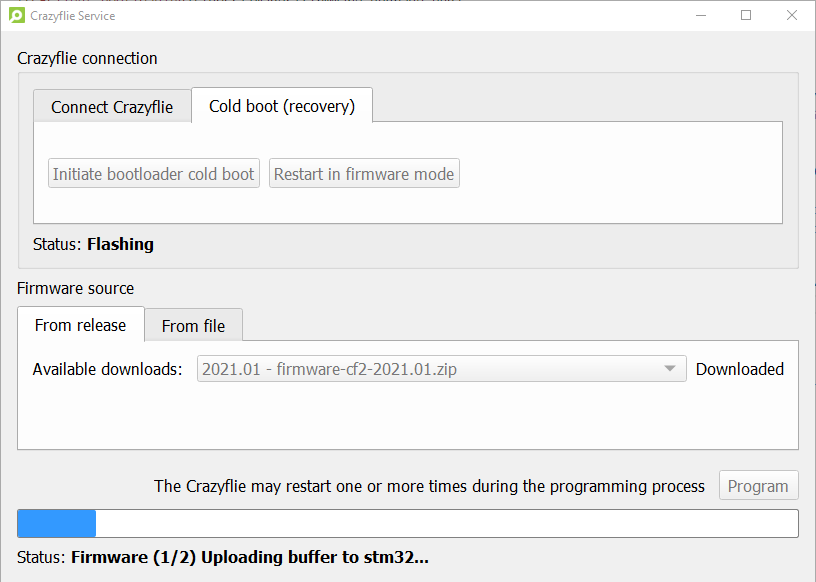
To update the firmware in the Crazyflie 2.x do the following:
- Make sure that the Crazyflie is disconnected from the client and powered off.
- Go to the menu Crazyflie->Bootloader
- Select the "Cold boot (recovery)" tab in the dialog.
- Press and hold the power button on the Crazyflie for about 3 seconds. The blue LED (M2) starts to blink to indicate the Crazyflie is in bootloader mode. If a wrong nRF51 firmware has been flashed you might have to start from an un-powered state. Then hold the button and connect power.
- Click "Initiate bootloader cold boot" in the client
- Select the latest release from the drop down menu or the file if you have downloaded it from the Github release page.
- Press "Program" and wait (do not restart the crazyflie until it is finished.)
- Press "Restart in firmware mode"
Be aware that no deck firmware be updated in this mode, so please use the the cfclient userguide after you have recovered crazyflie.