The STEM ranging bundle
The STEM (Science Technology Engineering Mathematics) ranging bundle is based on a Crazyflie 2.x with a Flow deck V2 and a Multi-ranger deck . It is an autonomous drone that can be controlled from a simple python script to explore and operate a robot in 3 dimensions. It has the ability to detect obstacles around it.
This getting started guide will help you set up the system and make your first autonomous interactive flight.
required hardware
- 1 x Crazyflie 2.x kit
- 1 x Crazyradio 2.0 or Crazyradio PA
- 1 x Flow deck V2
- 1 x Multi-ranger deck
prerequisites
This getting started guide assumes you have already assembled your Crazyflie 2.x. If that is not the case please follow the Getting started with the Crazyflie 2.0 or Crazyflie 2.1(+)
This guide also requires that you have updated the Crazyflie to the latest firmware. For more information on how to update the firmware, see the update firmware in the Crazyflie section in our getting started with Crazyflie 2.x tutorial.
mounting the Flow V2 deck
Mount the Flow deck V2 underneath and the Multi-ranger deck above the Crazyflie 2.x using the long pin-headers supplied with the Crazyflie 2.x kit.


For more information about how to mount an expansion deck please see the Getting started with expansion decks tutorial.
installing Python and the cflib
The backend library used to control the Crazyflie 2.x is called cflib and is written in python 3. To use it you must have Pyhton 3 installed on the computer and it can be downloaded here.
Install python using the standard settings, and for convenience tick the Add to PATH checkbox.
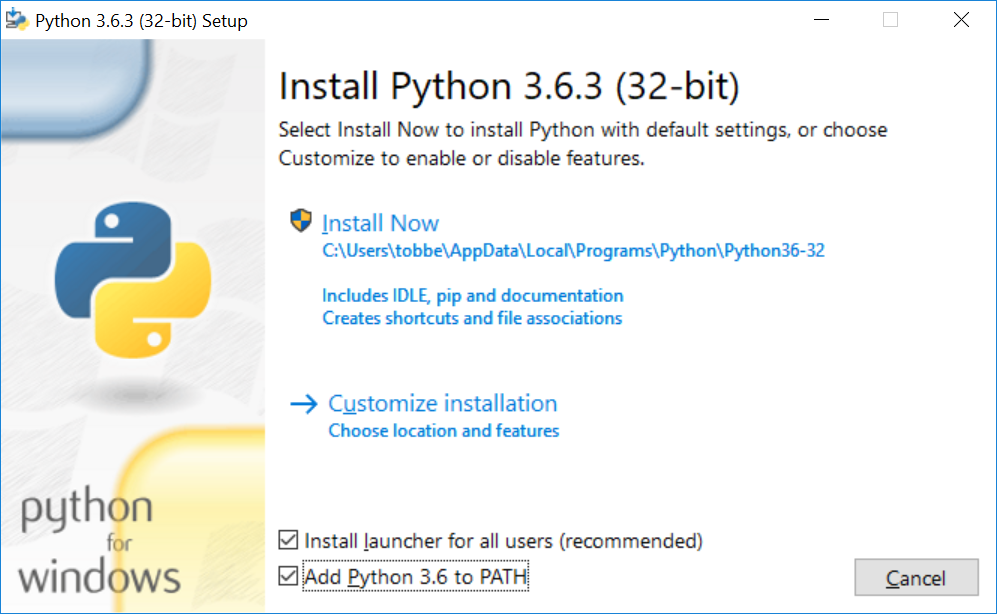
When python 3 is installed, open a command prompt and install the cflib using pip.
Type pip3 install cflib in the command prompt
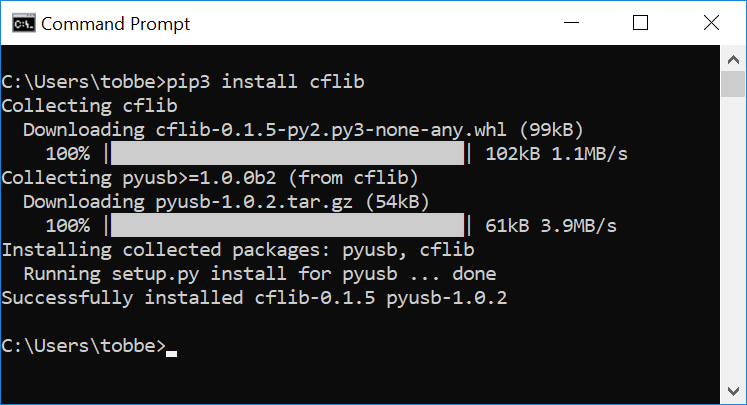
The following instructions have been tested on Ubuntu 16.04.
To install Python, pip and the Crazyflie library run the following commands:
sudo apt-get install python3 python3-pip python3-usb idle3
pip3 install cflib
Your user needs access to USB devices in order to use the Crazyradio, run the following lines to grant access. After the command is run the Crazyradio needs to be inserted again for the rules to take effect.
sudo groupadd plugdev
sudo usermod -a -G plugdev $USER
echo 'SUBSYSTEM=="usb", ATTRS{idVendor}=="1915", ATTRS{idProduct}=="7777", MODE="0664", GROUP="plugdev"' | sudo tee /etc/udev/rules.d/99-crazyradio.rules
running your first flight script
Now when everything is setup and installed start the Python editor IDLE3. Select File->New and copy/past the script below into the new script. Save the script with a suitable name.
"""
Example script that allows a user to "push" the Crazyflie 2.x around
using your hands while it's hovering.
This examples uses the Flow and Multi-ranger decks to measure distances
in all directions and tries to keep away from anything that comes closer
than 0.2m by setting a velocity in the opposite direction.
The demo is ended by either pressing Ctrl-C or by holding your hand above the
Crazyflie.
"""
import logging
import sys
import time
import cflib.crtp
from cflib.crazyflie import Crazyflie
from cflib.crazyflie.syncCrazyflie import SyncCrazyflie
from cflib.positioning.motion_commander import MotionCommander
from cflib.utils.multiranger import Multiranger
URI = 'radio://0/80/2M'
if len(sys.argv) > 1:
URI = sys.argv[1]
# Only output errors from the logging framework
logging.basicConfig(level=logging.ERROR)
def is_close(range):
MIN_DISTANCE = 0.2 # m
if range is None:
return False
else:
return range < MIN_DISTANCE
if __name__ == '__main__':
# Initialize the low-level drivers (don't list the debug drivers)
cflib.crtp.init_drivers(enable_debug_driver=False)
cf = Crazyflie(rw_cache='./cache')
with SyncCrazyflie(URI, cf=cf) as scf:
# Arm the Crazyflie
scf.cf.platform.send_arming_request(True)
time.sleep(1.0)
with MotionCommander(scf) as motion_commander:
with Multiranger(scf) as multi_ranger:
keep_flying = True
while keep_flying:
VELOCITY = 0.5
velocity_x = 0.0
velocity_y = 0.0
if is_close(multi_ranger.front):
velocity_x -= VELOCITY
if is_close(multi_ranger.back):
velocity_x += VELOCITY
if is_close(multi_ranger.left):
velocity_y -= VELOCITY
if is_close(multi_ranger.right):
velocity_y += VELOCITY
if is_close(multi_ranger.up):
keep_flying = False
motion_commander.start_linear_motion(
velocity_x, velocity_y, 0)
time.sleep(0.1)
print('Demo terminated!')
Run the script by pressing F5.
Note: If you have the python client open, make sure the Crazyflie is disconnected from it. The Crazyradio does not support connections from multiple programs simultaneously and the script will not work if the Crazyflie still is connected to the python client.
The output should look similar to this.
Connecting to radio://0/110/2M
Connected to radio://0/110/2M
Demo terminated!
the script in action!
what's next?
- Explore the different example scripts.
- Explore the motion commander class. The class can do more then simple directional commands such as scripting using speed and time or together with events.
- Try out the logging and parameter framework. The basic logging is a good example to start from or digg into the details on the documentation.
- Connect a gamepad and with the Flow deck V2 to try optical flow stabilized flight.